3
Long time no speak... Glad to be back : )
Unfortunately, it's to share some of my findings with configuring Ubuntu on a Thinkpad X300, which means I had to spend some time figuring out the correct settings... But let's cut down to the chase: configuring the X300 internal mic to work with your favorite "sound capturing" program, in our case, let's say skype.
First, you'd need to have the "backports-alsa-karmic" for your version of Ubuntu, whichever it is: linux-backports-alsa-karmic-generic or linux-backports-alsa-karmic-generic-pae
Also make sure you have the package "gnome-alsamixer" installed, as this will play a crucial part in the config...
Then, it's a 2-part operation:
1. Manually loading ALSA
This means editing the /etc/pulse/default.pa to add a line similar to:
load-module module-alsa-source device=hw:0,0
Upon restart, you will see notice a new entry in the "Input" tab of the "Sound preferences", named "Internal Audio", as opposed to the "Internal Audio Analog Stereo" that existed before. See the screenshot below, where you'll notice that the input level gauge recognizes I'm currently speaking to my laptop)))
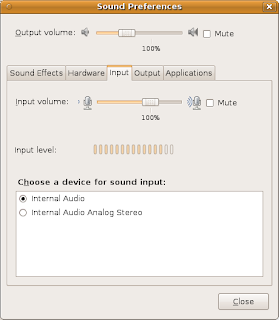
2. Configure ALSA
This is done via the GUI you start with Applications > Sound & Video > GNOME ALSA Mixer. The important part is to have the Rec checkbox ticked under "Capture". Once again, screenshot below...
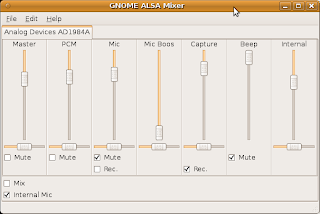
After that, your application should be able to capture sound from the internal mic...
Unfortunately, it's to share some of my findings with configuring Ubuntu on a Thinkpad X300, which means I had to spend some time figuring out the correct settings... But let's cut down to the chase: configuring the X300 internal mic to work with your favorite "sound capturing" program, in our case, let's say skype.
First, you'd need to have the "backports-alsa-karmic" for your version of Ubuntu, whichever it is: linux-backports-alsa-karmic-generic or linux-backports-alsa-karmic-generic-pae
Also make sure you have the package "gnome-alsamixer" installed, as this will play a crucial part in the config...
Then, it's a 2-part operation:
1. Manually loading ALSA
This means editing the /etc/pulse/default.pa to add a line similar to:
load-module module-alsa-source device=hw:0,0
Upon restart, you will see notice a new entry in the "Input" tab of the "Sound preferences", named "Internal Audio", as opposed to the "Internal Audio Analog Stereo" that existed before. See the screenshot below, where you'll notice that the input level gauge recognizes I'm currently speaking to my laptop)))
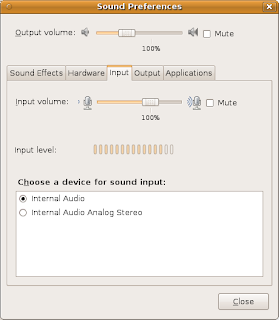
2. Configure ALSA
This is done via the GUI you start with Applications > Sound & Video > GNOME ALSA Mixer. The important part is to have the Rec checkbox ticked under "Capture". Once again, screenshot below...
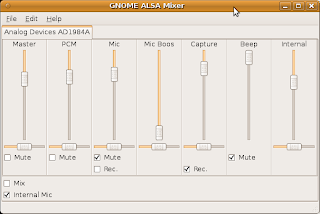
After that, your application should be able to capture sound from the internal mic...
Post a Comment